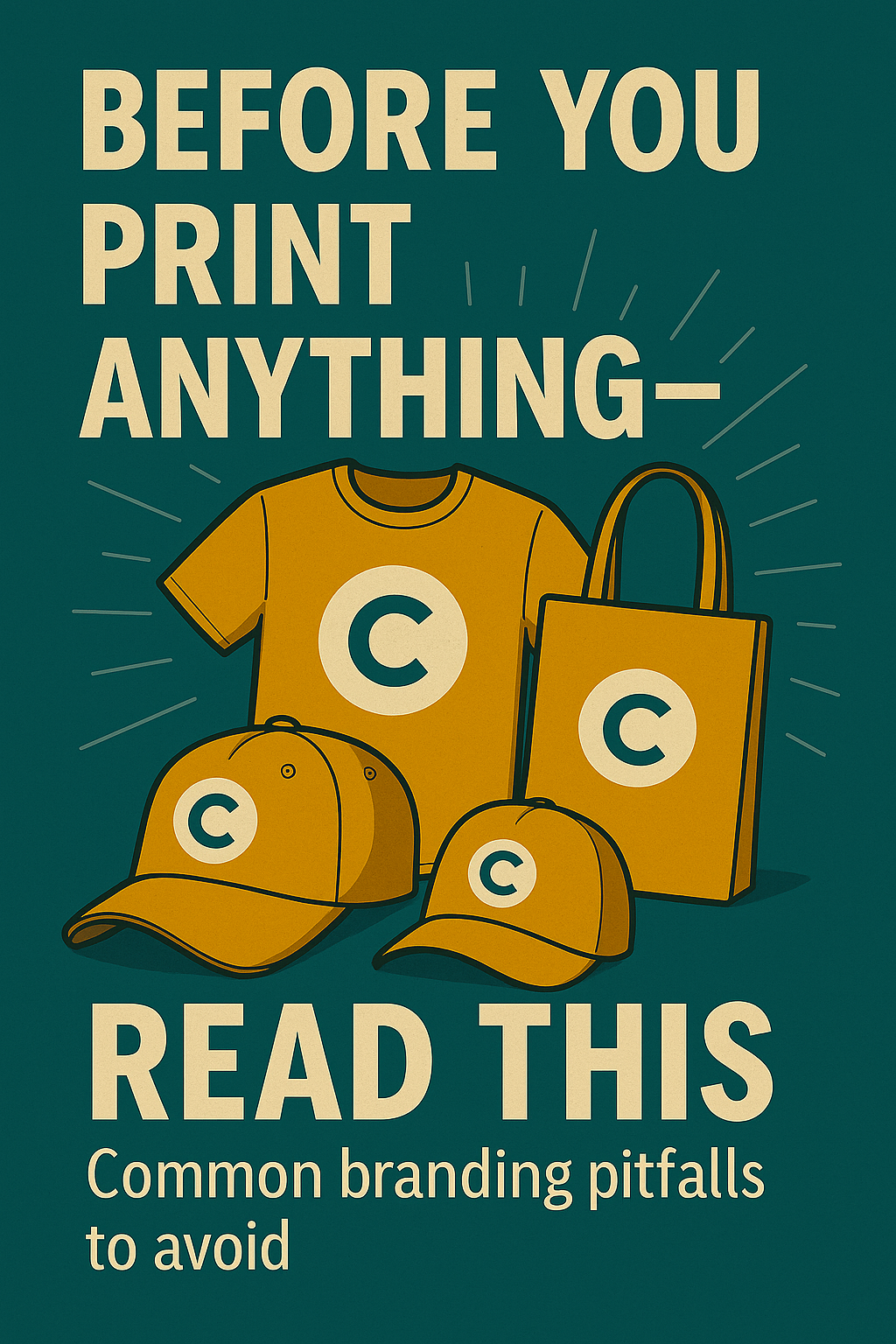Before You Print Anything—Read This serves as a crucial reminder to pause and assess design readiness before sending files to print. Many believe that a design looking great on screen automatically guarantees flawless prints. This misconception leads to printing mistakes that inflate costs, extend timelines, and damage brand reputation.
Custom apparel printing demands precise preparation. Poorly prepared designs cause:
- Wasted money on reprints and material loss
- Delayed product launches and missed opportunities
- Unprofessional results that confuse or disappoint customers
Taking time to double-check artwork prevents these pitfalls. A single overlooked detail can turn a promising project into an expensive headache. Adopting best practices in design finalization not only saves resources but also strengthens your brand’s credibility.
For instance, understanding the impact of logo size on apparel can significantly enhance branding visibility. Similarly, custom apparel production is more intricate than it appears; many business owners are unaware of the complexities involved in fabric sourcing and design interpretation.
Furthermore, branded merchandise often has a hidden life that goes unnoticed, yet these items can play a pivotal role in promoting brand identity. They serve as constant reminders of your brand, even when tucked away in drawers. In fact, your next print run could be the key to unlocking this potential.
Avoid the mistakes that waste money, delay launches, and make your brand look unprofessional. Your next print run deserves this attention.
Understanding the Printing Process
Grasping the printing fundamentals is essential before sending your design to print. One of the most important aspects involves understanding color modes, specifically RGB vs CMYK.
1. RGB (Red, Green, Blue)
RGB (Red, Green, Blue) is the color mode used by screens like monitors and smartphones. It creates colors by mixing light, resulting in vibrant and luminous displays.
2. CMYK (Cyan, Magenta, Yellow, Black)
CMYK (Cyan, Magenta, Yellow, Black) is the color mode printers use. It works by layering inks on paper, absorbing light rather than emitting it.
Designs created in RGB often don’t translate well to print because printers cannot reproduce the same brightness and color range that screens show. Colors might appear duller or shift unexpectedly. This happens because:
Printers interpret colors differently than screens do — instead of glowing pixels, print relies on physical inks that blend together.
Using RGB artwork for printing can lead to surprises like:
- Colors looking muted or off-brand
- Loss of detail in gradients or shadows
- Unexpected hue shifts affecting logos and text
To avoid this, convert your designs into CMYK color mode early in the process. Checking how colors appear in CMYK gives a more reliable preview of what will come out on paper or fabric.
Understanding these differences between print color modes helps ensure your final product matches your vision precisely.
Moreover, it's important to note that the printing process extends beyond just color modes. For instance, when it comes to clothing such as polos or shirts, opting for embroidered versions can significantly enhance your brand's identity. Similarly, branded signage serves as a powerful marketing tool for small businesses, acting as a silent salesperson that works even when you're not around.
Additionally, maintaining a full brand presence is crucial for business success today. This goes beyond mere visibility to encompass the essence of a brand. Lastly, personalized fashion accessories like baseball caps are on the rise, allowing individuals to express their unique style while also serving as a branding tool.
Common Custom Apparel Printing Mistakes and How to Avoid Them
1. Design Resolution Errors
One of the most frequent custom apparel printing mistakes involves design resolution errors. Images with low resolution lead directly to poor print quality, often resulting in blurry, pixelated, or fuzzy prints on your apparel. This problem occurs because print requires a higher density of pixels compared to what screens display.
Minimum 300 DPI Is Key
For crisp and clear prints, artwork should be created or converted to at least 300 dots per inch (DPI). DPI measures the number of ink dots per inch on the printed fabric. Anything below this standard risks losing sharpness and detail.
Consequences of Low-Resolution Artwork
Blurry logos or text can damage brand reputation by appearing unprofessional. Additionally, it wastes money when products must be reprinted due to poor image quality. The phrase Before You Print Anything—Read This serves as a reminder to always double-check resolution before submitting designs.
How To Check and Adjust Image Resolution
Most graphic software like Adobe Photoshop or Illustrator allows users to view image resolution under image size settings. If your design is less than 300 DPI, consider these options:
- Request higher resolution files from clients or designers
- Recreate the design using vector graphics that scale without losing quality
- Use specialized software tools that can upscale images while maintaining clarity
Avoiding design resolution errors protects your investment and ensures that the final product looks exactly as intended—sharp, vibrant, and professional. Correct preparation before printing saves time, money, and preserves brand integrity on every piece of custom apparel.
2. Incorrect File Formats for Printing
Selecting the right file format is crucial to avoid custom apparel printing mistakes that compromise print quality. Different printing methods prefer specific file types:
- Vector files like AI, EPS, and PDF maintain crisp edges and sharp lines regardless of scaling. These formats store designs mathematically, making them ideal for logos, text, and illustrations.
- Raster files such as JPEG or PNG depend on pixels. Enlarging these can cause blurriness or pixelation, especially if the design resolution is low.
Printers favor vector formats because they ensure consistent detail without losing quality when resizing. Using unsupported or incompatible formats may result in distorted prints, color shifts, or extra conversion steps that delay production.
Checking and converting files early in the process prevents surprises. Confirm your artwork is saved in a suitable format aligned with your chosen printing technique before submission to secure the best possible outcome.
3. Color Mode and Profile Issues
Color mode and profile issues are among the most common custom apparel printing mistakes that drastically affect print quality. Designs created on screens use RGB (Red, Green, Blue), optimized for light emission. However, printers rely on CMYK (Cyan, Magenta, Yellow, Black), which blends inks to produce colors. Ignoring this fundamental difference leads to unexpected color shifts.
Key practices to avoid these pitfalls include:
- Converting RGB designs properly to CMYK: This step adjusts colors so they remain vibrant and accurate when printed.
- Using correct ICC profiles: These color profiles standardize how colors appear across devices and printers, ensuring consistency.
- Previewing colors in CMYK before printing: Most design software offers soft-proofing tools that simulate how colors will look on print media.
Neglecting these steps results in dull or mismatched hues, undermining the impact of your design. Proper handling of color modes complements attention to design resolution errors and incorrect file formats for printing, creating a seamless path to high-quality prints.
How to Prepare Designs for Printing Like a Pro
1. Finalizing Artwork Before Submission
How to prepare designs for printing starts with finalizing your artwork to avoid expensive mistakes and delays. One important step in this process is to carefully examine your design before sending it off to be printed. This ensures that there are no errors or missing elements that could ruin the final product.
Here are some things you should check as part of your artwork finalization checklist:
- Look for Visual Errors
- Zoom in closely to find any pixelation, unwanted artifacts, or misplaced details. Even small flaws can become very noticeable once printed.
- Make Sure Fonts Are Outlined or Embedded
- Fonts can often cause problems if they are not handled correctly. Converting fonts to outlines turns text into vector shapes, which eliminates any issues with font substitution at the printer's end. If outlining is not possible, make sure to embed the fonts within the file so that their appearance is preserved.
- Check Bleed and Safe Zones
- Bleeds extend your artwork beyond the trim line in order to avoid having white edges after cutting. It is generally recommended to have a bleed of at least 0.125 inches (3mm). The safe zone is an area where important elements such as text or logos should be placed away from the edges, as trimming might cut them off.
- Verify Image Placement and Alignment
- Make sure that all images and design elements are perfectly aligned according to your layout specifications. Any misalignment can disrupt the visual flow and negatively impact how your brand is perceived.
- Review Color Consistency
- Double-check that all colors are set in CMYK mode and that the appropriate profiles have been applied (as discussed earlier). This step will help prevent any unexpected shifts in color that could lower the quality of the print.
The phrase Before You Print Anything—Read This takes on new meaning when you apply this level of scrutiny. A well-prepared file reduces reprints, saves money, speeds up production time, and protects your brand's reputation by delivering professional results every time.
Taking these steps seriously transforms your workflow from guesswork into precision craftsmanship, ensuring your designs look exactly as intended once they reach print.
2. Creating Print-Ready Artwork Files
Preparing print-ready artwork files is essential to achieve flawless prints and avoid costly errors. Before you print anything, remember that proper setup ensures the design translates perfectly from screen to fabric or paper.
Key artwork finalization tips include:
- Set the correct document size and resolution. Print demands at least 300 DPI to maintain clarity. Confirm dimensions match the final product specifications exactly.
- Include crop marks and bleeds. Crop marks guide where the design should be trimmed. Bleeds extend artwork slightly beyond trim edges to prevent white borders caused by slight cutting shifts.
- Flatten layers if necessary. Complex files with many layers can cause compatibility issues during printing. Flattening merges layers and reduces file complexity while preserving visual integrity.
Setting up print-ready artwork files means your design is production-friendly, minimizing delays and reprints. An artwork finalization checklist with these steps helps ensure every detail is accounted for before sending files to print.
These print-ready artwork tips save money, time, and frustration by preventing common file-related printing problems. However, it's not just about getting the prints right; it's also about ensuring that your brand stays memorable to customers. If customers forget your brand, they might choose a competitor instead. That's why good custom clothes and signs play a crucial role in maintaining brand visibility and recognition.
Specific Setup Considerations for DTF Printing
Direct-to-Film (DTF) printing has gained popularity as a versatile and cost-effective alternative to traditional screen printing and direct-to-garment (DTG) methods. This technology involves printing designs on a special film, then transferring them onto fabric using heat and adhesive powder. DTF printing setup offers vibrant colors, works well on various fabric types, and is ideal for small to medium production runs.
Preparing Artwork for DTF Printing Effectively
Creating print-ready files specifically for DTF requires attention to details unique to this process:
- Separate Layers for White Ink: White ink acts as an underbase on dark or colored garments, ensuring the design’s colors pop. It is essential to create a dedicated layer for white ink in your artwork file. This layer tells the printer exactly where to apply white ink separately from the full-color design. Without this, colors may appear dull or washed out.
- Ensuring Transparency on Film Prints: The areas of the design meant to be transparent must be clearly defined. Any unwanted white or color fill behind elements can cause unwanted patches when transferred. Use transparent backgrounds in your file format (such as PNG or TIFF with alpha channels) so that only the intended parts of the image are printed.
- Adjusting Design Colors for DTF Color Gamut: DTF printers have a distinct color range compared to screens or other printing types. Colors might shift slightly when printed on film and transferred to fabric. Adjust your design colors with soft proofing tools by simulating DTF color profiles in your editing software. This step reduces surprises and keeps prints true to the original look.
The success of your dtf printing setup tips lies in understanding these nuances of DTF technology. Proper DTF file preparation tips ensure that your final prints maintain sharpness, vibrant hues, and durability—key factors that protect brand reputation while avoiding costly reprints.
By mastering these specifics before you print anything, your designs will translate seamlessly from screen to fabric every time. However, if you're considering other methods like screen printing, remember that each technique has its own set of requirements and best practices that should be followed for optimal results.
Avoiding Common Screen Printing Errors With Proper File Setup Techniques
Screen printing errors often stem from file setup issues that can disrupt the final print quality. Misregistration, where colors don’t align correctly, causes blurry or ghosted images. Ink bleeding happens when too much ink spreads beyond the intended design edges, ruining crisp lines and details.
Key screen printing errors prevention strategies include:
- Ensuring each color is on a separate layer for precise registration
- Using spot colors instead of gradients to avoid blending issues
- Maintaining clean, high-contrast artwork with clear edges
- Designing with proper bleed margins to control ink spread
Before you print anything—remember that careful file preparation minimizes costly mistakes and keeps prints professional. Screen printing is a popular method for customizing t-shirts and hoodies, which are essential for personal expression and branding. It plays a significant role in apparel decoration and branding.
FAQs (Frequently Asked Questions)
Why is it important to understand the difference between RGB and CMYK color modes for custom apparel printing?
Understanding the difference between RGB and CMYK color modes is crucial because designs created in RGB do not translate well to print. Printers use CMYK color profiles, so converting your artwork properly ensures accurate color reproduction and prevents unexpected color shifts in the final printed apparel.
What are common design resolution mistakes in custom apparel printing and how can I avoid them?
A common mistake is using low-resolution images below 300 DPI, which results in blurry or pixelated prints. To avoid this, always check your image resolution before printing and ensure your artwork meets the minimum 300 DPI requirement for crisp, high-quality prints.
Which file formats are best suited for custom apparel printing and why?
Vector file formats like AI, EPS, and PDF are preferred because they scale without loss of quality, ensuring sharp prints at any size. Raster formats like JPEG or PNG may lose clarity when resized and can be incompatible with some printing methods, so it's essential to use correct file types for optimal results.
How should I prepare my artwork files to be print-ready for custom apparel production?
Finalize your artwork by thoroughly reviewing it for errors or missing elements, outlining or embedding all fonts, checking bleed and safe zones, setting proper document size and resolution (minimum 300 DPI), including crop marks and bleeds, and flattening layers if necessary to avoid compatibility issues during printing.
What specific considerations should I keep in mind when preparing designs for DTF (Direct-to-Film) printing?
For DTF printing, create separate layers for white ink if required, ensure transparency where needed on film prints, and adjust design colors considering the DTF color gamut. These steps help achieve vibrant colors and proper ink layering unique to DTF technology.
How can I avoid common screen printing errors through proper file setup techniques?
Avoid screen printing pitfalls such as misregistration issues or ink bleeding by correctly setting up your files with precise alignment marks, using spot colors appropriately, ensuring solid vector shapes without gradients where possible, and confirming that artwork is separated into proper layers for each ink color during preparation.